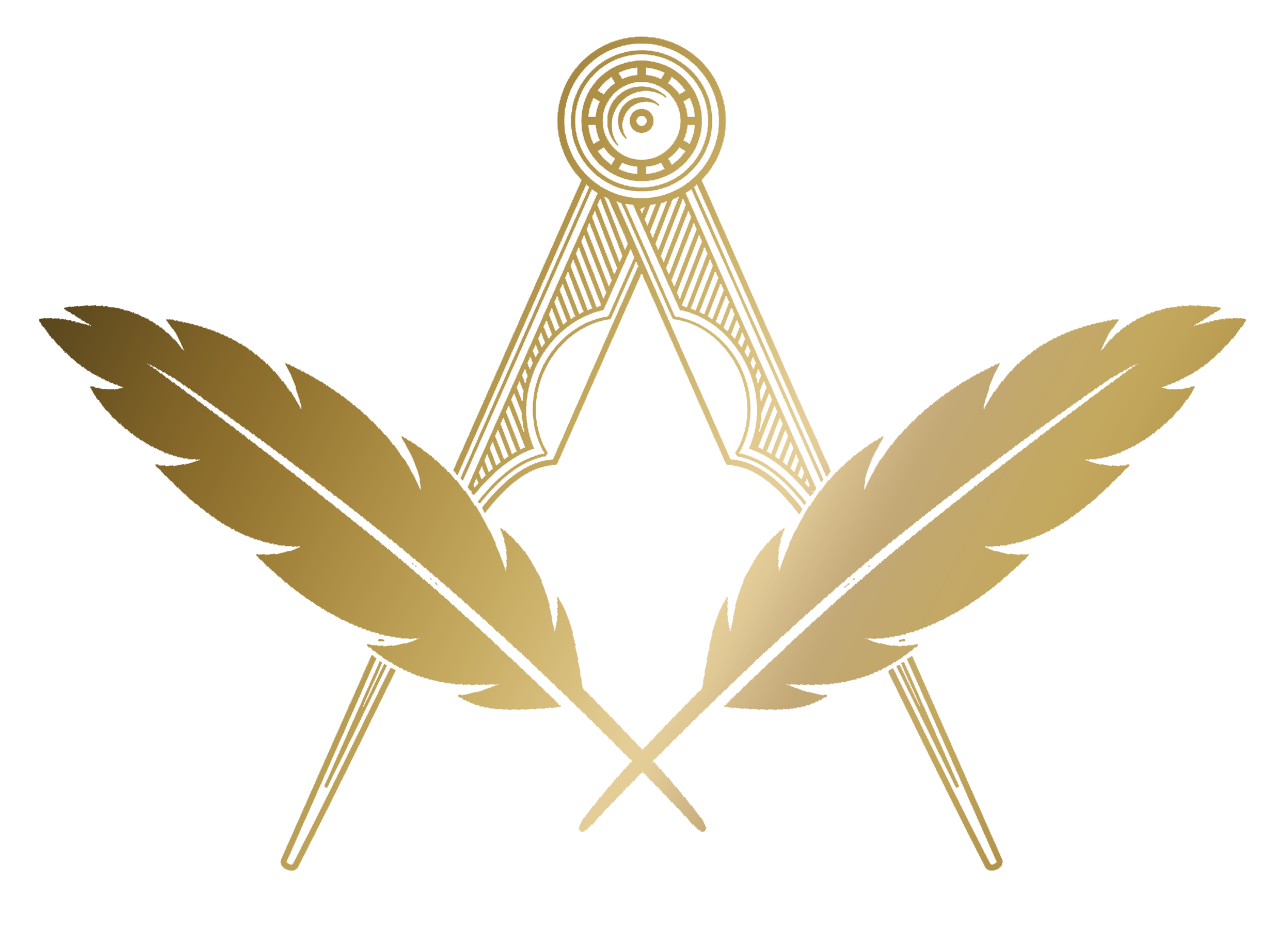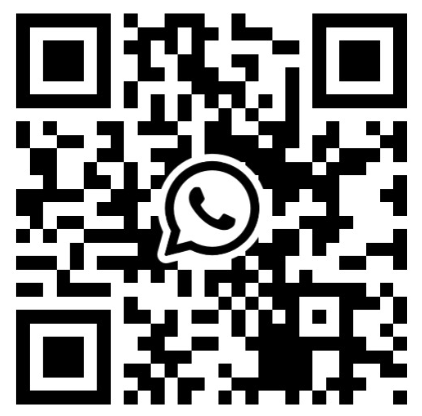Treasurer
The Treasurer section helps you manage dues, invoices, payments and exports. Below is an overview of the invoices workflow.
Invoices
The Invoices area allows Treasurers to create, edit, send, and manage membership and ad‑hoc invoices (e.g. meals) for lodge members.
Viewing Invoices
- Outstanding view shows all invoices with a status other than Paid, ordered by Invoice Number (DESC) and paginated (50 per page).
- Use the right‑hand panel to switch between Outstanding and Paid, print the list, or export the invoice summary.
Creating Invoices
There are two ways to create invoices:
- New Invoice: Creates a single blank invoice. You can set member, description, dates, amount, status, and the new Sent flag on the edit screen.
- Batch Create Invoices: Opens a modal to create many invoices at once.
Batch Create Options
- Amount mode:
- Use dues level (default): Each selected member’s invoice amount comes from their dues level. Members without a dues level are disabled.
- Fixed amount: Enter one amount applied to all selected members. Members without a dues level can be selected.
- Per‑member amounts: A numeric input appears per row. Enter amounts per member (defaults to all unselected so you can pick who to include). Members without a dues level can be selected.
- Members table: Shows all relevant members with their dues level and price. Use the header checkbox to select/unselect all (respects the chosen amount mode).
- Description and Invoice date: Required for all created invoices.
All batch‑created invoices are marked Unsent by default.
Editing Invoices
- Click any row to open the invoice. You can edit description, dates, amount, status (Unpaid/Part Paid/Paid), member, and the Sent flag.
- Private notes are available for internal comments and are not printed.
- Print generates a PDF of the invoice (with your lodge logo) for download/printing.
Sending Invoices
- Tick one or more invoices in the list and click Send Selected.
- Compose a message in the HTML editor (Summernote). The invoice PDF is attached automatically for each recipient.
- Members without an email, or with a bounced email, are skipped. A copy is sent to the sender.
- Invoices emailed successfully are marked Sent.
Deleting Invoices
- Click Delete Invoices to enter delete mode.
- A notice appears and all checkboxes become enabled; select any invoices (including those not emailable) and click Delete Selected.
- Deletion is immediate and cannot be undone.
Tips
- Use batch creation with Per‑member amounts for scenarios like meal charges.
- Use Fixed amount to bill the same amount to a subset of members regardless of dues level.
- Use the Paid Invoices view to confirm settlement and keep the Outstanding list short.