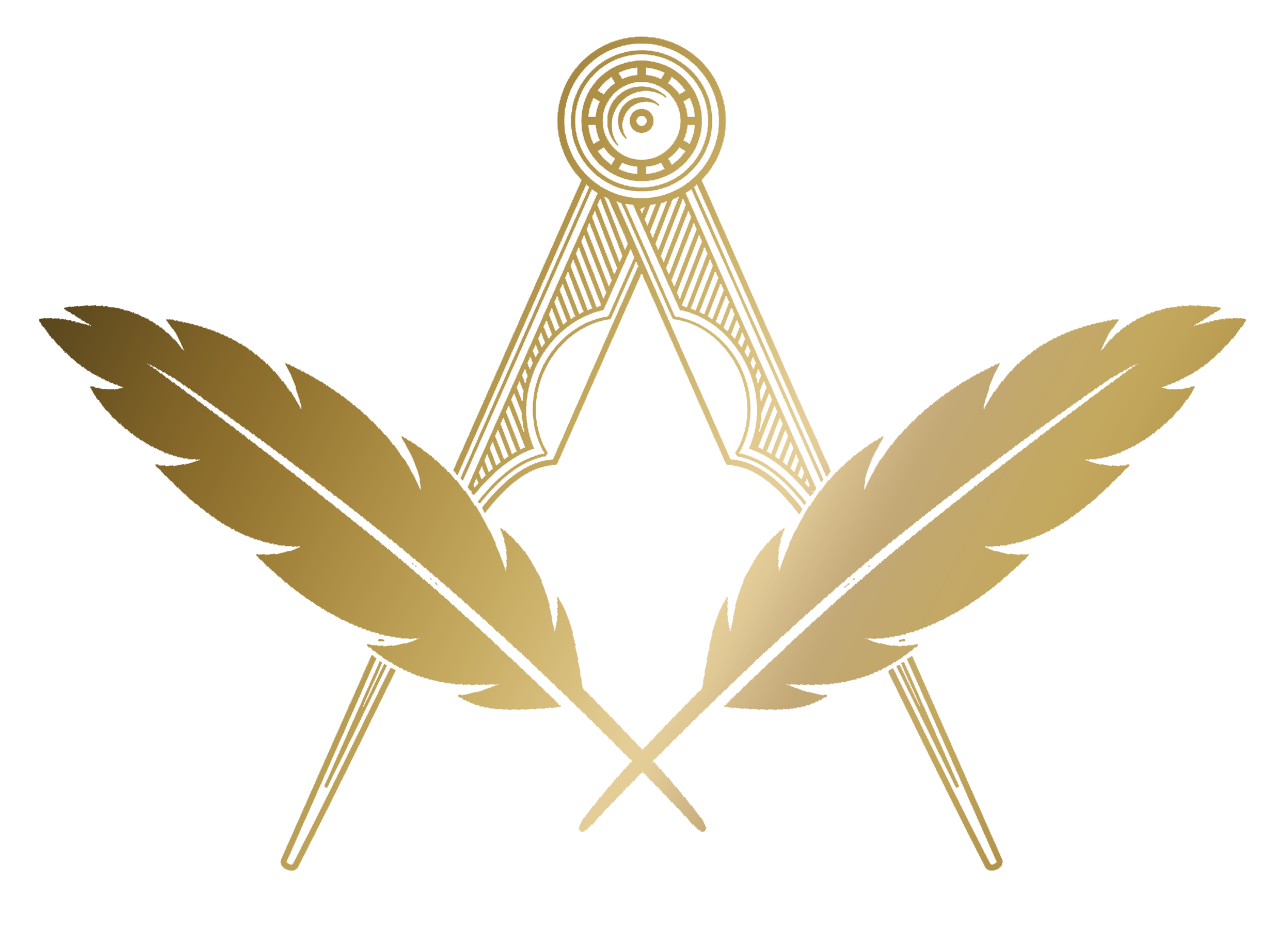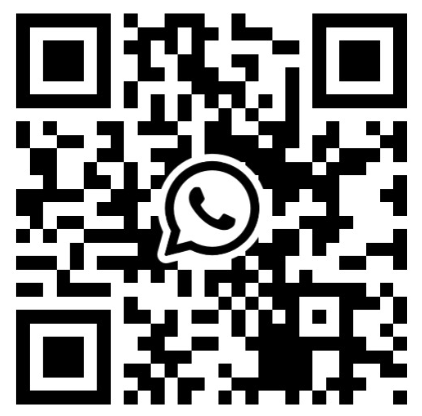Other Tools
Info coming soon for:
- Role Swapper
Ballots
theworkingtools.co.uk/tools/ballots
Use Ballots to collect votes from Lodge Members on proposals such as accepting a new member, charity donations, or logistical decisions. Create a ballot with options, invite members via email, and track participation and results.
Ballots List
The Ballots page shows your lodge ballots with Title, Status and Created date. Click a ballot to view details.
Create a Ballot
Click Create Ballot and enter a Title and Description. Two default options, Yes and No, are provided. You can add more with Add Option or remove an option with Remove (a ballot must have at least two options). You may choose Anonymous voting if you do not wish to record voter identity.
Open a Ballot
A newly created ballot is in Draft. Press Open Ballot to start accepting votes. While in Draft, you can still edit options and you may Delete Ballot. Once the first invite is sent, the delete option is removed for integrity.
Invite Members
From the ballot page, use the Invite Members card to select recipients (e.g. All Members, Active Members, or a Tag group). Each recipient receives a personalised email with a secure voting link and a clear Cast Your Vote button. Re‑inviting a recipient will reuse their original link to prevent duplicate tokens.
Voting
Members click the email link, select an option, and submit. Each intended recipient can vote only once. For named ballots, the vote is recorded against the member; for anonymous ballots, only the choice is stored.
Participation
The ballot shows a % Voted figure, calculated as votes cast over invites sent.
Close and Results
Press Close Ballot to stop further votes. The ballot then shows a Result summary with the winning option. In the event of a tie, the tied options are listed.
View Responses
For non‑anonymous ballots, a View Responses button appears on the Actions card to list who voted for which option, with timestamps. This is available while the ballot is open and after it is closed.
Expenses Tracker
theworkingtools.co.uk/tools/expenses
Record out-of-pocket expenses you incur on behalf of the Lodge. Add items with date, description and amount, attach receipts, track submission/approval, and print a claim summary.
Viewing Expenses
The table lists your expenses with Date, Amount, Description and Status. Click a row to open the expense in a modal, where you can edit details, change status, set the "Date Submitted for Approval", duplicate, delete, and upload receipts/invoices.
Summary
A Summary card shows totals for Unsubmitted, Submitted and Approved amounts. Use the toggle to switch between Outstanding and Reimbursed views.
Add an Expense
Click Add an Expense and enter Date Paid, Description and Amount, then press Add Expense. Dates use day-month-year format.
Statuses
Expenses move through these stages:
- Unsubmitted: Newly added; appears on the claim report.
- Submitted: You have submitted the claim to the Lodge; optionally set the submitted date.
- Approved: Approved by the Lodge but not yet reimbursed.
- Reimbursed: Paid back; view these via View Reimbursed Expenses.
Receipts
In the expense modal, use Upload Documents to attach receipt files. If your Lodge storage limit is reached, a notice will appear.
Print & Submit
Click Print Expenses Claim to generate a printable report of Unsubmitted expenses, including a total in your Lodge currency. The report also shows totals already Submitted and Approved (but not yet reimbursed) for reference.
Working Tools Invoices
If your Lodge reimburses your subscription, download your software invoices from the Billing section.
Asset Manager
theworkingtools.co.uk/lodge/assets
The Asset Manager tool, found in the Lodge section, helps keep track of the Lodge's property, assets and valuables.
The table shows a list of Assets in the register, with their name, value and current custodian listed.
You can click on a table row for more information, and to edit the Asset's entry or to delete it.
Custodian
The Custodian field is intended as a reminder of who currently has possesion of the Asset (particularly useful in the case of Past Master's jewels).
For ease, this box has a drop-down suggesting current Members, but this field is free-text, so any person (or place) can be entered.
For example, you may wish to enter 'In Lodge cupboard upstairs' instead of a person's name.
Insured Value
An items approximate value and it's Insured Value may be different, so these can be recorded separately.
Print & Export
You may, for insurance purposes, be asked for an Asset register.
You're able to either export the list as a .CSV file, by clicking Export List or print the list as a report with Print List.
Emailer
theworkingtools.co.uk/tools/email
Send styled emails to Members and Contacts directly from The Working Tools. Select recipients (or groups), compose with basic formatting, attach files from your Document Archive, and keep a record of what was sent.
From & Replies
Messages are sent via The Working Tools using your Lodge identity so recipients recognise you. Replies go to your own email address.
Recipients
Use the Recipients box to search Members/Contacts, or type a new email address. Preset groups are available (e.g. All Members, All Contacts, Active Candidates, Summons/Minutes Contacts, and Tag-based groups). For data protection, each recipient gets an individual email—no CC/BCC.
Attachments
Click Attach files to add one or more files from your Document Archive.
Message Editor
Write your message with a simple editor supporting bold, italic, underline, lists and horizontal rules.
Signature
You can set a custom email signature in Lodge Settings under "Email identity for this lodge". The HTML signature you save there will be appended to the end of emails you send from the Emailer.
Sending
Click Send Email. On free trials, sending may be disabled for security—contact support if you need early access. A copy of the message is emailed to you for reference.
Sent Emails
Use Sent Emails to view a log of sent messages. Each entry shows the Date, Subject, a short Recipients summary, and Delivery badges (e.g. Sent, Queued, Failed). Click a row to open the modal with full details, including recipients, attachments and a stored preview of the message.
Per‑recipient records
For every email you send, The Working Tools creates a log entry for each recipient. This allows you to see, per person, whether a message was queued, sent or failed. The recipients table is available from the Sent Emails page via the Delivery badges or the Sent modal.
Failed Emails (bounces)
If a send fails, the affected recipient will appear under Failed Emails on your Dashboard and on the right side of the Emailer page. You can view details or Dismiss once reviewed.
Send again
In the Sent modal you’ll find a Send again button. This takes you back to the Emailer and pre‑populates the Subject and Message with the previous content. If the original message included attachments (added from your Document Archive), those will be re‑selected automatically so you can resend quickly.
Importer
theworkingtools.co.uk/tools/importer (for Members)
theworkingtools.co.uk/tools/contact-importer (for Contacts)
If you're bringing in a large number of Members or Contacts, the Importer tools will be invaluable. This allows you to upload a .CSV file of Members or Contacts instead of entering them manually. The process is similar for both, with Contacts having less fields, so we'll cover the Member importer here.
First, download the example file by clicking Download Example.csv which contains headings and a single data row (under the name Hiram).
Your import must match the headings of this example exactly, or the import will fail.
Enter your data into the example import file, being careful to check that dates copy over correctly (Excel has a habit of messing up dates of birth!).
Dates with errors will be skipped, so double check before importing.
Remember to remove the Hiram example row, or he'll be added as a Member too.
Once the data is complete, click 'Choose file' to select your spreadsheet, and Import Members to begin the process. After a few seconds your Members will be imported.
Re-Importing
To batch-update information, you are able to re-use the upload function to update new information into your Member's records.
This process uses the Member's email address to match existing records, and if a match cannot be found a new Member will be added instead.
Charity Tracker
theworkingtools.co.uk/lodge/charities
Our Charitable work is at the heart of every Masonic endeavour, and the Charity Tracker is designed to help you keep track of donations and goals.
Data
The table on this page displays your Charities, along with a progress-bar towards your Donation Target (if set).
If set, your Primary charity will show the 'Primary' tag.
| Charity | Progress |
|---|---|
| A Great Local Charity Primary |
|
Editing a Charity
Click on a table-row to open that Charity's record.
On the Charity's page, you can edit the name, contact details and add notes about the Charity.
You're also able to assign the Primary tag by pressing Make Primary.
Editing a Charity
Click on a table-row to open that Charity's record.
On the Charity's page, you can edit the name, contact details and add notes about the Charity.
You're also able to assign the Primary tag by pressing Make Primary.
Adding a Charity
To create a new Charity to track, click Add a new Charity on the Charity Tracker page, and fill in the Charity name in the box that appears.
Deleting a Charity
On the Charity's page, click Delete and Delete Charity when the confirmation message appears.
Please note, this cannot be undone and will also remove the records of your donations to the charity too.
Donation Target
From a Charity's record, you can add a Donation Target, which must be entered in whole numbers.
Adding Donations
In the Records card, you can see a table showing all donations to the Charity.
You can use Add a new Record to record a new donation, by filling in the Title (free text), date of the donation and the amount.
The Amount is not required, as you may wish to record non-monetary donations, such as volunteering time.
To edit or delete a donation, click on it's table row.