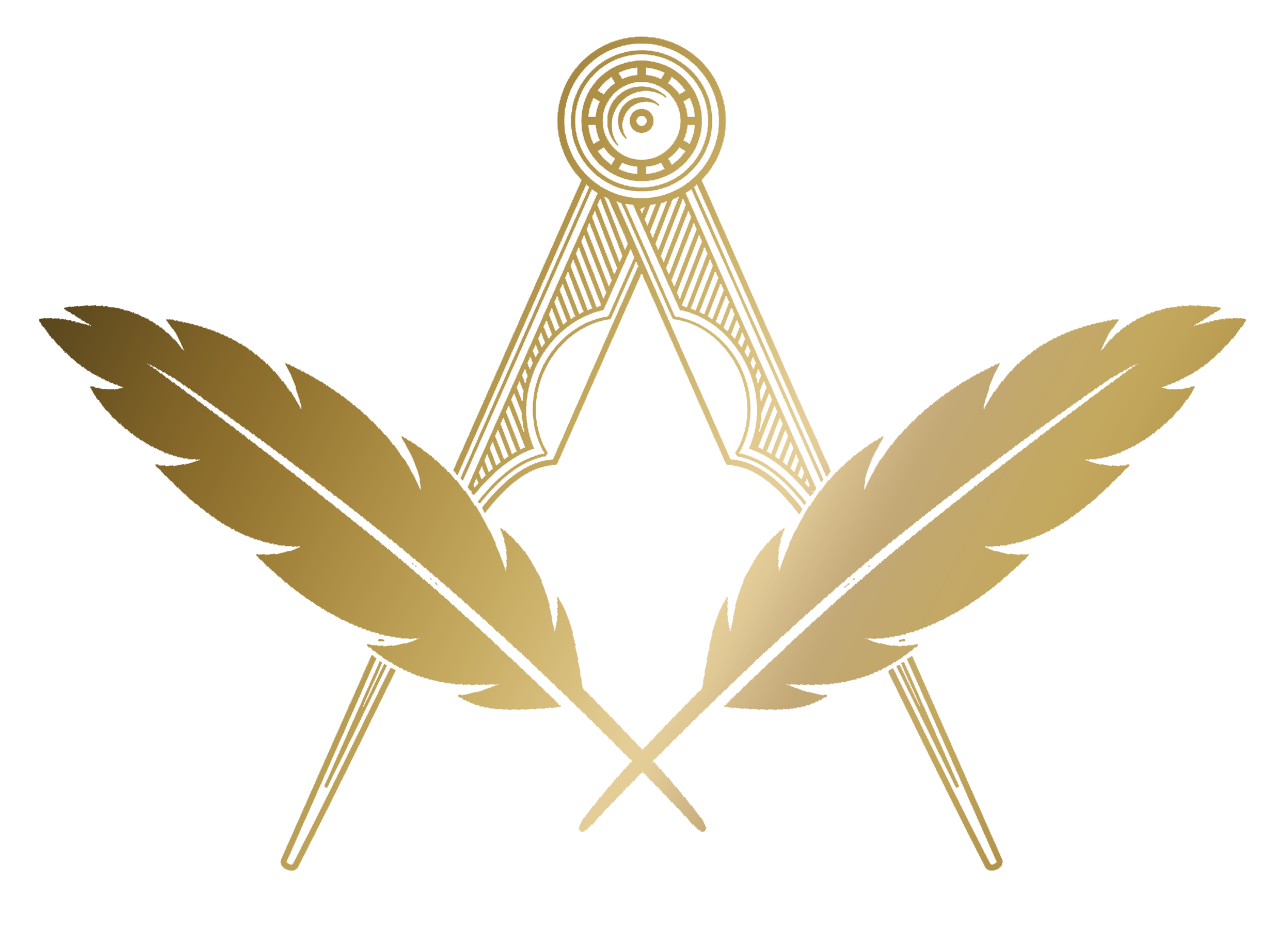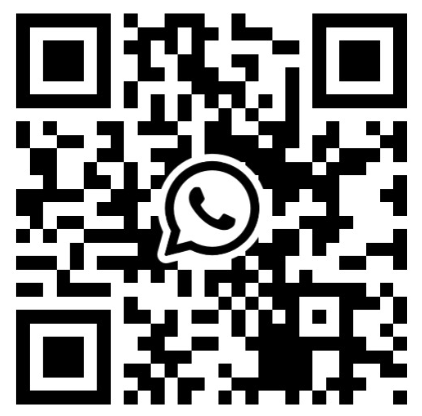Events
The Events section is split into three areas;
- Events - the main Events page. Here you'll recent events and events happening soon (7 days ago, up to 90 days into the future).
You're also able to search and filter events on this page. Please note when searching, you'll only get results from within the searched date range. - Upcoming Events - all future events, in chronological order, soonest first.
- Past Events - all past events, in chronological order, most recent first.
Overview of Events
Take a look at this YouTube tutorial to give you an overview of the Events section.
Creating Events
To create an event, select New Event from the top bar navigation.
This will open a pop-up menu where you can create your Event.
Here you can select the type of event, then give it a title and a date.
Event Types: Lodge Meetings - Our regular, staged Lodge meetings Scheduled Meetings - The same as Lodge Meetings, except created from your Lodge Schedule. Scheduled meetings have the added bonus of pulling in Notes and the next occuring date (if they're set), so for example, remembering to present Lodge Accounts in the September meeting becomes simple. See Schedule. Other - Any other meeting you'd like to record; Candidate Interviews, Officers Meetings etc. Rehearsal - Organising the catch up to perfect your Ceremonies Social - Getting the Bretheren together for a BBQ, or Beers! Online - Coordinate your Lodge's online meetings (Zoom, Microsoft Teams, Skype etc.)
The Planner
The Planner allows you to create Minutes, Summons and a Running Order, all at the same time.
Inviting Members (Attendance Invites)
Use Attendance Invites to email members about an event and track their responses. Go to an event, open the Attendance page, and use the tools described below.
Selecting who to invite
- Select individually: Tick the checkbox next to each member you want to invite.
- Select all: Use the top checkbox to toggle all member checkboxes at once.
- Select by Tags: Use the Select by Tags panel above the table:
- Pick one or more tags from the list.
- Click Select matching (any) to select members who have any of the chosen tags.
- Click Select matching (all) to select only members who have all of the chosen tags.
- Use Clear selection to uncheck all.
Composing and sending the invite email
- Click Invite to open the email composer.
- Custom HTML email: Use the editor to write your message. You can format text and insert horizontal rules and lists.
- Invite button: Include the button placeholder
[[ INVITE_BUTTON ]]where you want the RSVP button to appear, or click Insert button placeholder. If omitted, the system will append the button automatically.
- Invite button: Include the button placeholder
- Attachments (optional): Click Attach files to choose one or more documents from your archive to send with the invite.
- Click Send Invites via Email to email all selected members.
Mark as invited without sending an email
If you prefer not to send an email (e.g., you invited by phone or WhatsApp), select the relevant members, open the invite panel, and click Only mark as Invited. This records the invite status without sending any messages.
After sending invites, use the Outstanding Member Invites and Responded Members tables on the same page to monitor responses and send reminders as needed.
Confirming attendance (post‑meeting)
The Confirm attendances feature is used after the meeting to record what actually happened. It does not change a member’s planned status. Before a meeting, members may be set as planning to attend or not attend. After the meeting, you confirm whether those planned attendances actually took place for accurate reporting.
Planned vs confirmed
- Planned attendance: Set ahead of the meeting to show intention (e.g., Attending / Not attending).
- Confirmed attendance: Recorded after the meeting to reflect reality (e.g., Confirmed attended / Confirmed did not attend). Reports use confirmed values.
How to confirm attendances
- Open the event and go to the Attendance page.
- Under the Post meeting section, use Confirm attendances to review everyone who planned to attend.
- For each member, mark whether they actually attended or did not attend.
- If plans changed on the day, update their planned status if needed, then confirm what actually happened.
Why this matters
Knowing who planned to attend is useful for preparation, but reporting should reflect who actually attended. Confirmed attendance powers your attendance statistics and post‑meeting reports.
FAQs
- Does confirming change the planned status? No. Planned shows intention; confirmed records the outcome.
- When should I confirm? After the meeting, once you know who actually attended.
- What if someone changed their mind before the meeting? Update their planned status to reflect the latest intention, then confirm attendance after the meeting.