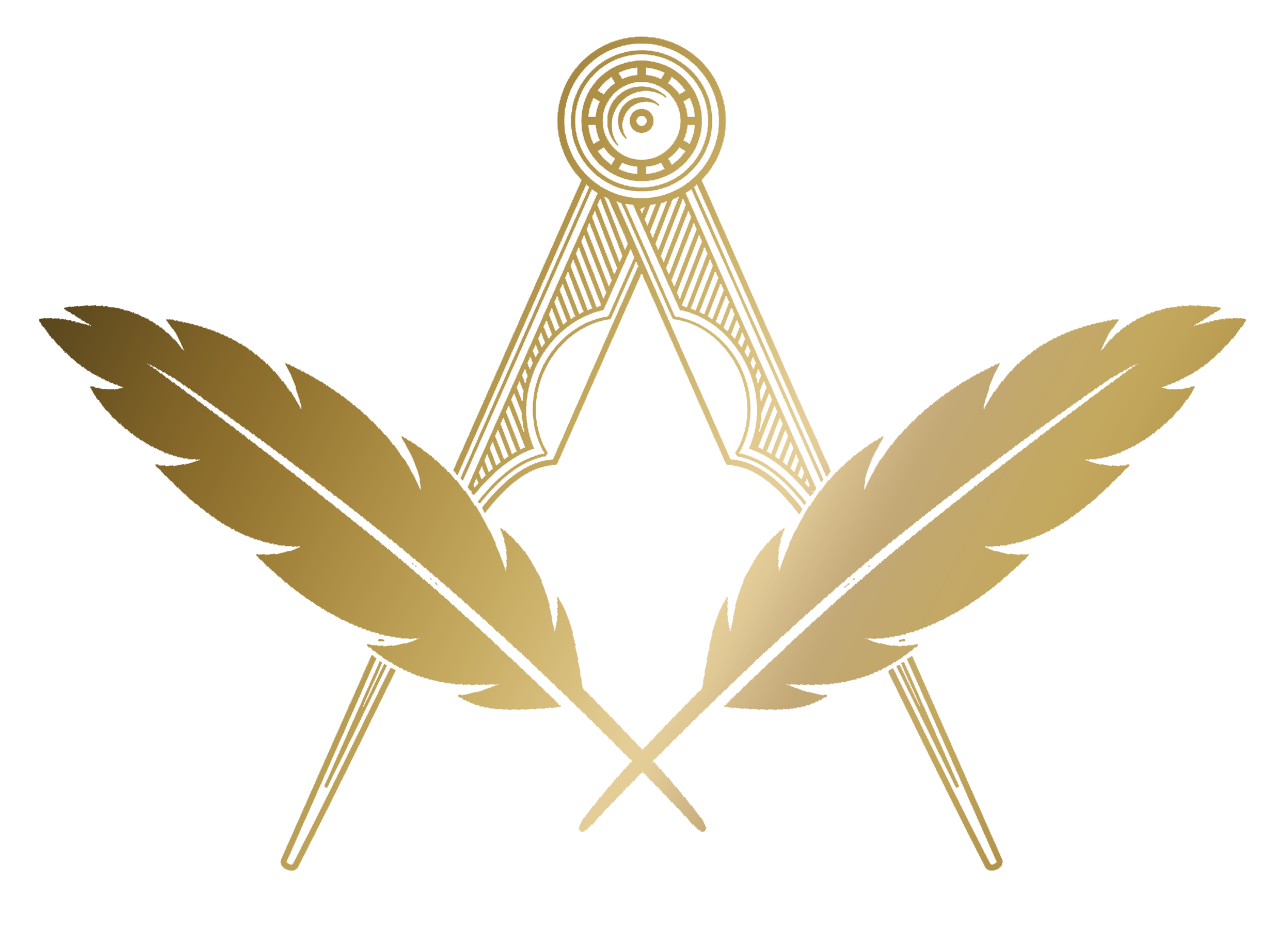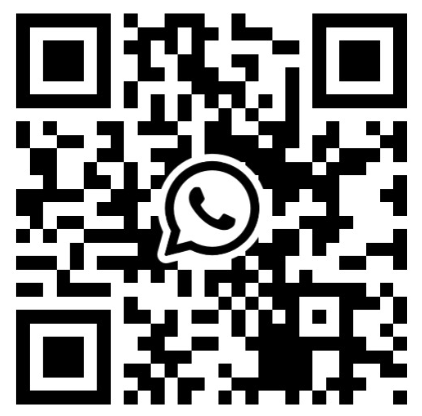Reminders
theworkingtools.co.uk/reminders
Reminders help you keep track of follow-ups and to-dos. You can add standalone reminders or link them to Events, Members, Contacts or Candidates, set a date, and optionally receive an email alert on the day.
Viewing Reminders
The Reminders page shows your Outstanding Reminders. Use the toggle to view Done Reminders. Each reminder shows its content and, if set, the date—overdue items are highlighted.
Add a Reminder
Click Add a Reminder, enter the reminder text, optionally pick a date, and choose how you’d like to be reminded:
- Dashboard Only: Appears on the Reminders page.
- Dashboard & Alert via Email: You’ll also receive an email on the reminder date.
When adding a reminder from other areas (e.g., an Event, Member, Contact or Candidate), it will be automatically linked. The reminder modal will show a quick link back to the related record.
Editing and Completing
Click a reminder to open it in a modal. You can update the text, change the date and method, or mark it as Done. Completed reminders move to the Done view; you can also delete a reminder from here.
Email Alerts
If you select “Dashboard & Alert via Email”, The Working Tools will send you an email on the day of the reminder. Email alerts are sent to the Lodge owner’s email for your lodge and only when your subscription is active.
Dates & Timezone
Dates use day-month-year format. Reminder dates respect your timezone setting in Settings.