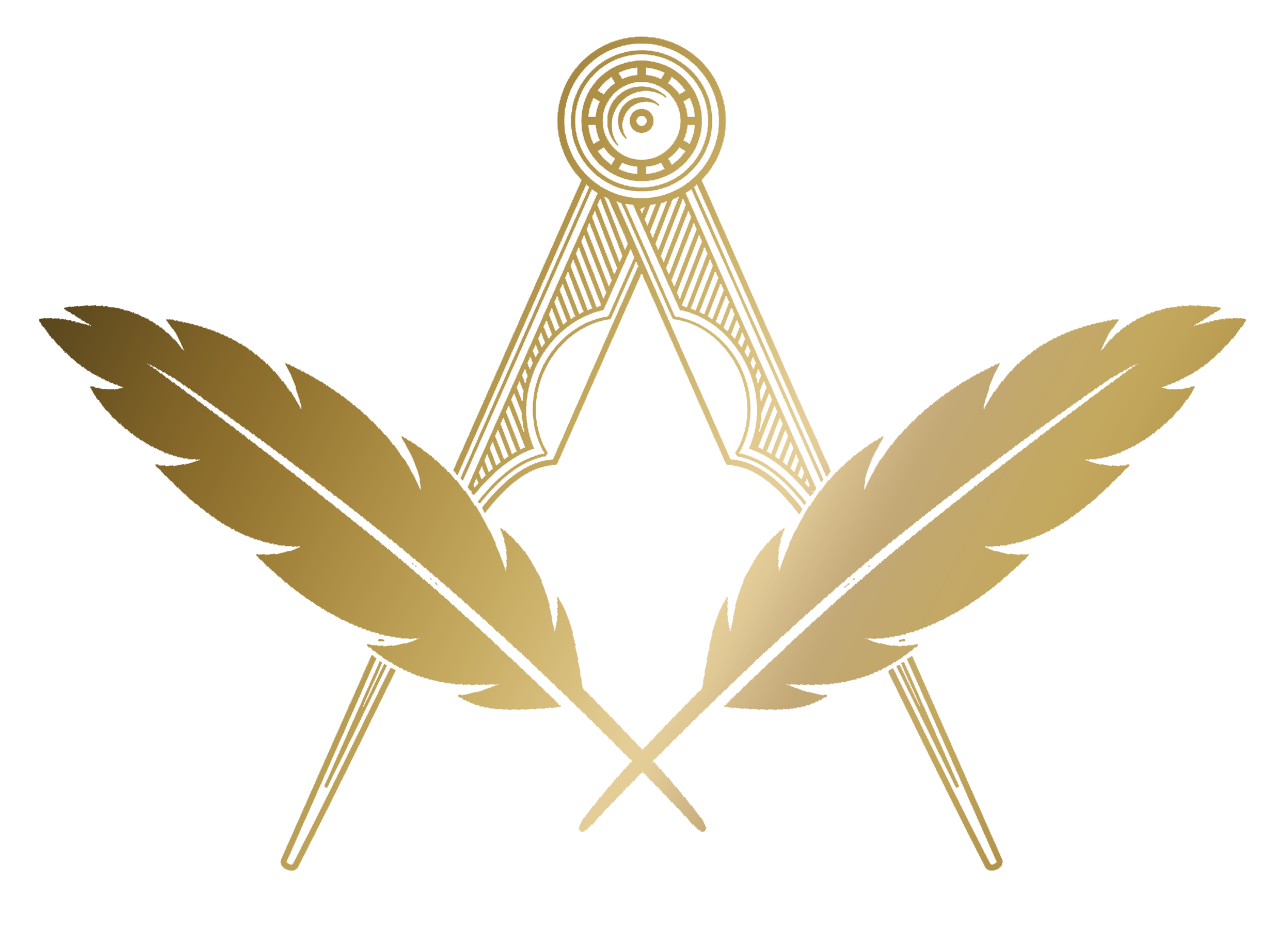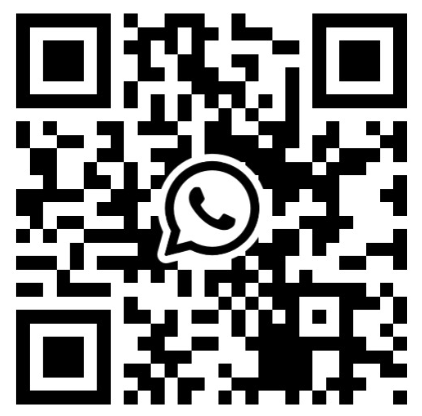Tags
Tags help you organise and categorise your Members and Contacts. Create your own labels (e.g., “Committee”, “Prospects”, “Widows”, “Charity Reps”) and assign them as needed. You can then filter lists and send emails to tagged groups.
Where Tags are used
- Members: assign tags from a Member’s record under the Tags card. Manage (create, edit, delete, reorder) in Unit Settings → Settings & Defaults.
- Contacts: assign tags from a Contact’s record under the Tags card. Manage (create, edit, delete, reorder) in Unit Settings → Settings & Defaults.
- Emailer: select Tag-based groups when choosing recipients.
Creating, Editing and Deleting Tags
theworkingtools.co.uk/settings/defaults
- Add a Tag: Click Add a Tag, enter a name (max 50 chars), and save.
- Edit a Tag: Click any tag in the list to open the edit modal. You can rename it and set colours (background and text) with colour pickers.
- Remove a Tag: Use the Remove Tag action in the edit modal. You’ll be asked to confirm. Removing a tag unassigns it from all Members and Contacts.
Assigning and Unassigning Tags
On Member and Contact records, all lodge tags are shown as badges:
- Click a badge to assign/unassign instantly (no page reload).
- Assigned tags are full opacity; unassigned tags appear faded.
Filtering by Tags
- Members: use the Filters page to restrict results to those with a specific tag.
- Contacts: open the Contacts list with a specific tag via the Tags section or by navigating to the Contacts page filtered by a tag.
Sorting Tags
In Unit Settings, drag tags using the handle to change order and click Save Order. The order is used wherever tags are listed.
Using Tags in Emailer
In the Emailer, start typing to select a Tag group (shown as “All with the "Tag Name" Tag”). The message will be sent individually to all Members and Contacts with that tag.